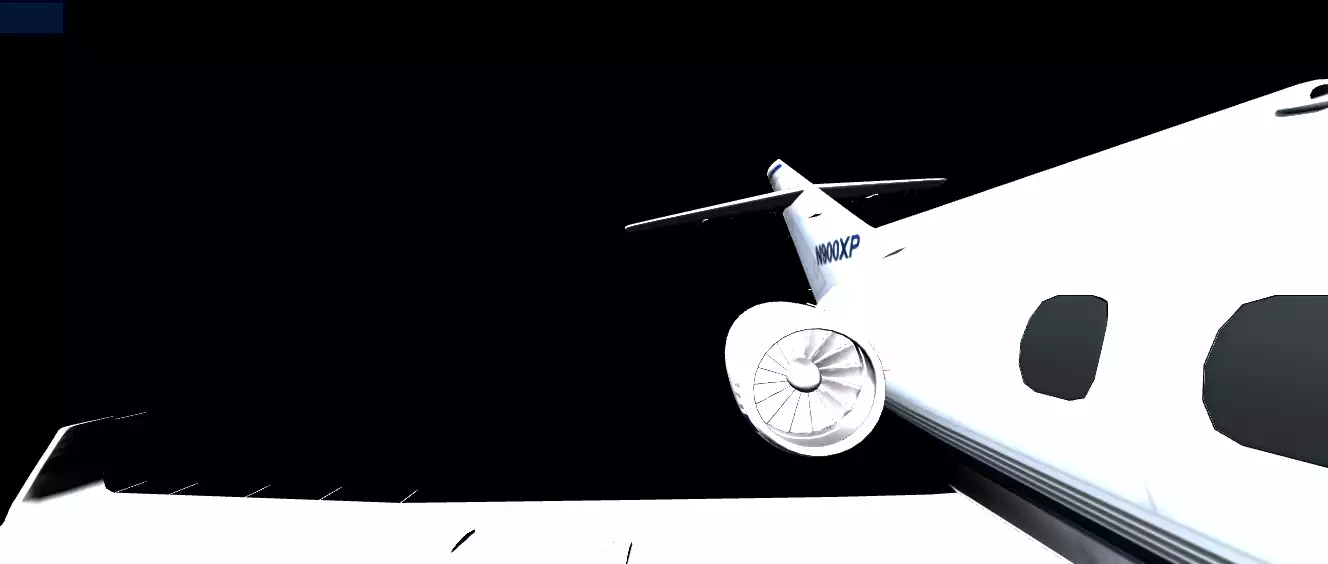How to Load an OBJ 3D Model with its Texture in Three JS?
Most of the 3D models that we want to use in games, such as characters, furniture, closed areas, rooms, cars, etc, are designed in the OBJ format and naturally, they have a texture too. The texture is usually exported in the MTL file format. Most of the prepared free models that you will find different on websites that offer 3D models for free like Thingiverse, will give a zip file containing OBJ and MTL file formats. In this tutorial, we will focus on importing OBJ and MTL files in Three JS. This tutorial is an important part of designing your game, animation, or any other kind of web application because there are already many free 3D designs out there on the internet. You only need to import and use them in your scene. So now, let’s get started with the project. Don’t forget to find a 3D model of your choice from where ever you like. Notice that the file needs to have .obj and .mtl file formats. Some of these models have a .png or .jpg photo with them.
A simple example from scratch:
We will get started with the main elements of a Three js scene, including the camera, the renderer, the scene, and the object. Before doing that, we use the Vite plugin to easily create all the folders and files you need to run the Three.js code. First off, create a folder in the directory of your projects by using the following commands:
mkdir OBJLoader
cd OBJLoader
Then, inside of your project folder, create the necessary files and folders by
simply running the Vite plugin command:
npm create vite@latest
Then enter the name of the project. You can write the name of your project as the
name. And also the package (the name is arbitrary, and you can choose anything
you want). Then select vanilla as the framework and variant. After that, enter the
following commands in the terminal. Notice that here OBJLoader is the project
folder’s name, and thus, we have changed the directory to OBJLoader. The name
depends on the name you enter in the Vite plugin :
cd OBJLoader
npm install
Afterward, you can enter the JavaScript code you want to write in the main.js file. So,
we will enter the base or template code for running every project with an animating
object, such as a sphere. Also, do not forget to install the Three.js package library
every time you create a project:
npm install three
Importing the OBJ 3D model:
Now, enter the following script in the main.js file:
import * as THREE from 'three';
import { Mesh } from 'three';
import { OBJLoader } from 'three/examples/jsm/loaders/OBJLoader';
import { MTLLoader } from 'three/examples/jsm/loaders/MTLLoader';
import {OrbitControls} from "/node_modules/three/examples/jsm/controls/OrbitControls.js";
import Stats from "/node_modules/three/examples/jsm/libs/stats.module.js";
const scene = new THREE.Scene();
const pointLight = new THREE.PointLight(0xffffff,5);
pointLight.position.set(0,8000,0);
pointLight.intensity = 5;
scene.add(pointLight);
const pointLight2 = new THREE.PointLight(0xffffff,5);
pointLight2.position.set(2000,3000,4000);
pointLight2.intensity = 5;
scene.add(pointLight2);
const width = 20;
const height = 20;
const intensity = 5;
const rectLight = new THREE.RectAreaLight( 0xffffff, intensity,width, height );
rectLight.position.set( 5000, 5000, 5000 );
scene.add( rectLight );
const camera = new THREE.PerspectiveCamera(75, innerWidth/innerHeight, 0.1, 1000);
const renderer = new THREE.WebGLRenderer({
antialias : true
});
renderer.setSize(innerWidth, innerHeight);
document.body.appendChild(renderer.domElement);
const controls = new OrbitControls(camera,renderer.domElement);
//Loading the MTL and OBJ files
var mtlLoader = new MTLLoader();
mtlLoader.load('/Models/plane.mtl',function(materials){
materials.preload();
var objLoader = new OBJLoader();
objLoader.setMaterials(materials);
objLoader.load('/Models/plane.obj',function(object){
scene.add(object);
});
});
camera.position.z = 15;
window.addEventListener('resize', onWindowResize, false);
function onWindowResize() {
camera.aspect = window.innerWidth / window.innerHeight;
camera.updateProjectionMatrix();
renderer.setSize(window.innerWidth, window.innerHeight);
render();
};
const stats = Stats()
document.body.appendChild(stats.dom)
function animate() {
requestAnimationFrame(animate);
render();
//stats.update();
};
function render() {
renderer.render(scene, camera);
};
animate();
Now if we save the code, and enter the following command in the terminal:
npm run dev
The above script will give the following result:Explaining the code:
As always, we added the necessary elements of every scene, such as the scene itself, the camera, the renderer, the orbit controls, and the animation function. Notice that we also imported all the necessary packages for our purpose. The main part of this code is related to loading the OBJ and MTL files where we first imported the MTL and inside of its function added the OBJ file as well. In other words, MTL is the material of the OBJ object. It is like creating an object and adding its material to it.Notice that most of the objects that you find on the internet, are very large or they could be in size. So you should set the lights and the camera according to the dimensions of the given object. Otherwise, you will see nothing or you have to zoom in or zoom out so much in order to see the object clearly. Also, the lighting might not display the object properly. So, you have to set the position and intensity of it, too. We have placed the models in the Models folder and have imported them according to their names. Make sure you set the names according to your files and you should have the files ready for display!Conclusion
In this tutorial, we have managed to import an object and its texture using the OBJ loader and MTL loader in Three JS. Using such a tool, we can import as many 3D models as we want to create the animation, game, or web application of our choice using Three JS. The .mtl file format works like the material of the object which is imported in the format of .obj. Hope this tutorial has helped you import the 3D models that you like in your Three.js scenes.Download this Article in PDF format

Arashtad Custom Services
In Arashtad, we have gathered a professional team of developers who are working in fields such as 3D websites, 3D games, metaverses, and other types of WebGL and 3D applications as well as blockchain developemnet.