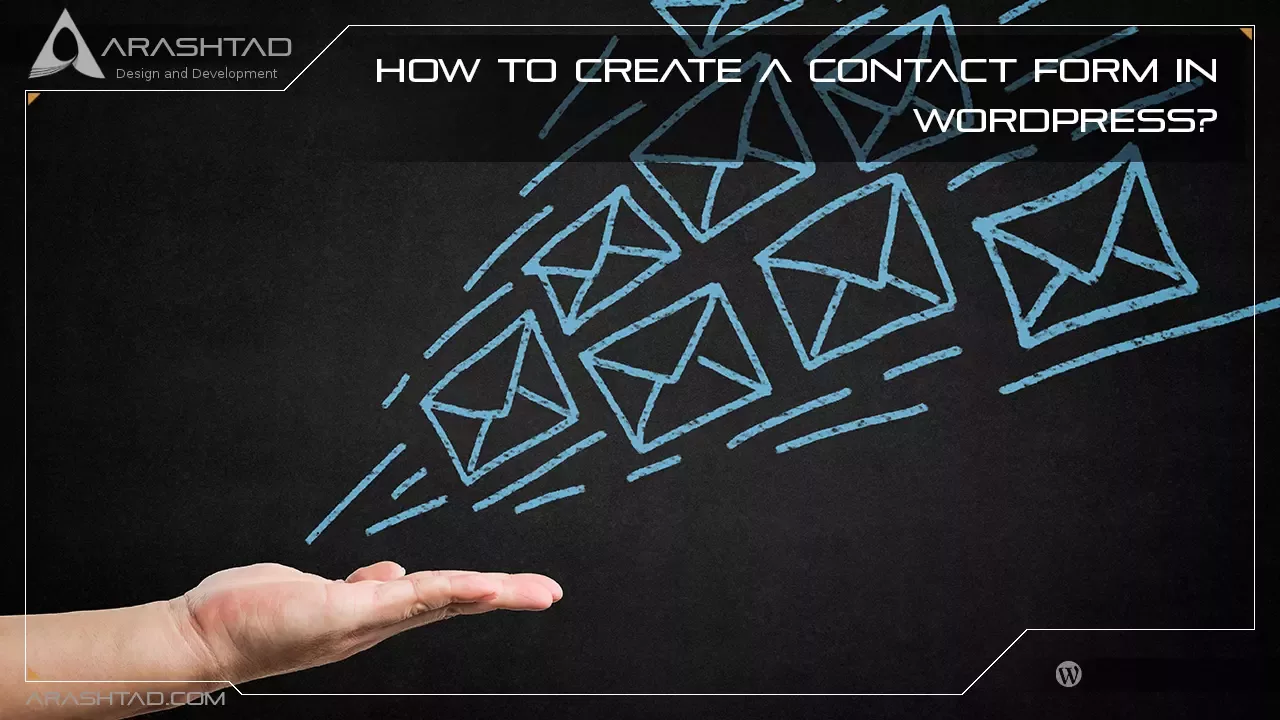How to Create a Contact Form in WordPress?
WordPress does not come with a built-in contact form, so visitors can easily contact you about your products and services. However, you can add this form to your site easily. We will show you how to creaLIkete a contact form in WordPress without touching a single line of code in this article.
WordPress Contact Forms: Why Do You Need Them?
With no coding knowledge, you can easily add a contact form to your WordPress website. Here are 3 reasons why you should use a contact form instead of pasting your email address.
1. Spam Protection
Spam bots routinely scrape websites for the mailto: email address tag. If you post your email address on your website, you will start receiving spam emails. Alternatively, your contact form can stop almost all spam emails by blocking contact form spam.
2. Consistent Information
People don’t always send you everything you need when they email. With a contact form, you can tell the user exactly what information they need, like their phone number, budget, and project details.
3. Saves Time
You can save time in many ways by using contact forms. Aside from consistent information, you can also use form confirmations to tell users what next steps to take. For example, watching a video or waiting up to 24 hours to hear back, so that you do not receive multiple inquiries from them. Now that we know what a contact form is, let’s look at how to create one in WordPress.
How to Create a Contact Form in WordPress?
You can easily add it to your WordPress site without any coding knowledge! Follow these steps and your contact form will be ready in no time.
1: Choose the Best Contact Form Plugin
To start with, you’ll need to select a contact form plugin. there are so many options available for form plugins that finding the best one for your needs can be a frustrating experience. This tutorial uses WPForms because it’s the best WordPress contact form plugin. Contact form plugins like WPForms are the best because of the following reasons:
1. The easiest contact form plugin available for beginners
2. Create any type of form without touching a line of code from simple contact forms to advanced forms
3. There is both a free and paid version, so you can choose the one that suits you best
Let’s install the contact form plugin on your website now that we’ve selected it.
2: Install the Contact Form Plugin
Start by opening your WordPress dashboard and installing the WPForms Lite plugin by clicking Plugins » Add New. Type in WPForms to find the plugin. Sullie the bear is waving at you in it.
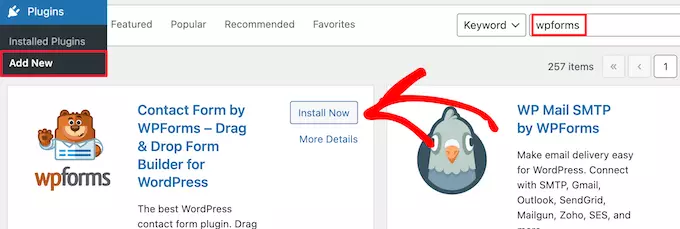
Start the installation process by clicking Install Now. The installation process is complete once you click the Activate button. In your WordPress admin area, you will see the welcome page and the WPForms menu.
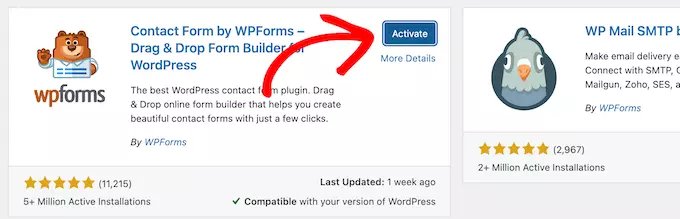
3: WordPress Contact Form Creation
Having installed WPForms, you’re ready to create a contact form in WordPress. Go to WPForms » Add New in your WordPress admin area.
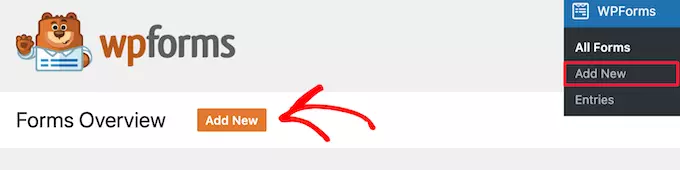
It will open the form setup page. Enter the name of your form and select Simple Contact Form. There is a ready-to-use simple contact form already made in WPForms. Click it to open the drag-and-drop form builder.
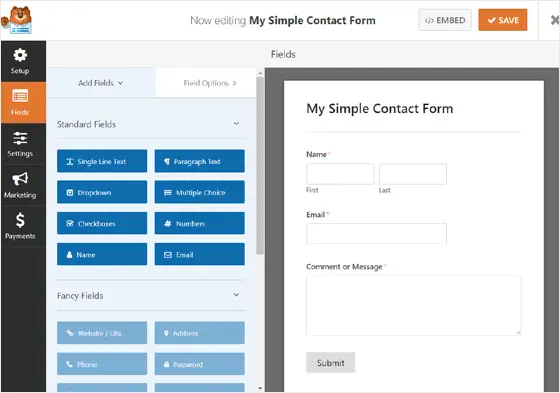
There are several basic fields included by default in the pre-made form: Name, Email, and Message box. If this meets your needs, go ahead and click the Save button. By dragging them from the left-hand side panel to the right-hand side panel, you can add additional fields to your contact form. You can only use standard fields with WPForms Lite.
if you want to use Fancy Fields and Payment Fields, you have to upgrade to WPForms Pro. This will allow you to create advanced forms, such as order forms, donation forms, and survey forms. Using the Field Options tab, you can customize the form fields by dragging and reordering them. you can also change the order in which the fields appear.
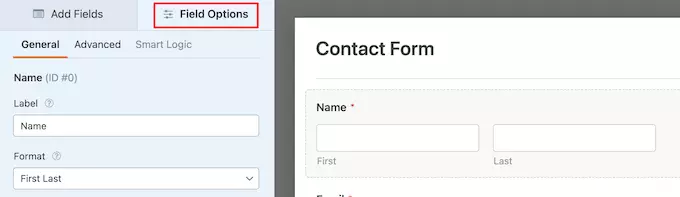
4: Configure Form Notifications and Confirmations
You must configure your form notifications and confirmations correctly once you have created your contact form. Form notifications are emails you receive when a user submits a message via the contact form on your site. To configure your form notifications, visit Settings » Notifications in your form creation area. This feature makes it easy for beginners. You can simply leave the default settings untouched if you want the administrator email to receive messages.
The form confirmation can also be configured by clicking Settings » Confirmation in the form creation area. The response can be an email thank you, a page display, or a link redirection when a visitor submits a message.
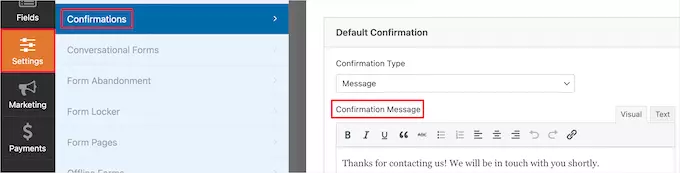
If any changes are made, make sure to click Save. By default, the form confirmation type is Message, which you can leave as is or change to Show page or Go to URL.
5: Add Your WordPress Contact Form in a Page
After creating and configuring your contact form, let’s see how to add one to a WordPress page. Start by creating a new page or editing an existing page. Click the Add Form button in your post or page editor if you’re using the Classic editor.
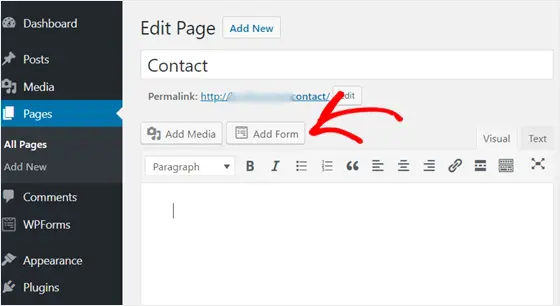
You will see a pop-up box where you can select the form you wish to add. Click on the Add Form button and then the form will be added.
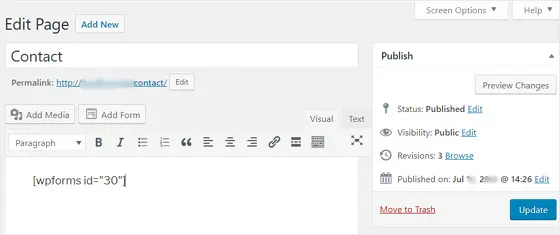
The contact form shortcode will be added to your page content. Save the page. View the contact form by opening or previewing the page.
6: Add Your Contact Form in Sidebars
WPForms is a widget that allows you to add your contact form to the sidebars and other widget-ready areas, such as the footer of your website. To access it, go to Appearance » Widgets and select the WPForms widget.
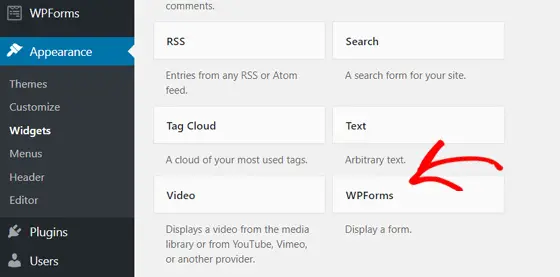
After that, drag the widget to the right-hand sidebar. Add the widget’s title and choose your form from the drop-down menu.
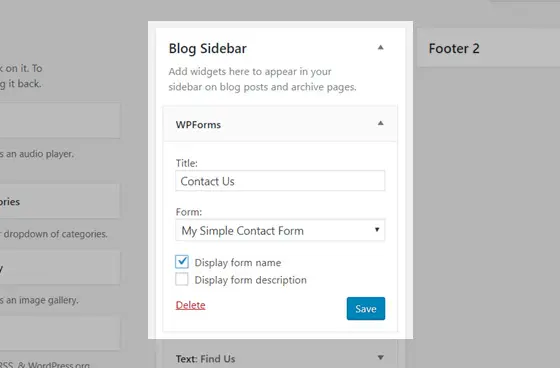
Analyze the Conversion Rate of Your WordPress Forms
As soon as you add a contact form to your website, it is important to track how it is performing. By tracking your WordPress contact forms, you will be able to see how many views and conversions they are generating, as well as their conversion rate. Moreover, you can see which form collects the most views and submissions and which one converts the most.
Conclusion
We hope this article helped you create a simple contact form in WordPress. You may also want to see our Insightful Guide to WordPress Plugin Development, How to Speed Up Your WordPress Site: In-Depth Guide, and WordPress: The Best CMS Platform to Create Website. Whether you are looking for a custom CMS or you want to add a custom feature as a plugin for your existing WordPress website, you can expect us to deliver a comprehensive service that covers any type of task you may need. We create custom CMS with different technology stacks according to your project requirements and your ideas or develop your WordPress web applications in a way that they are fully customized and cover your needs.