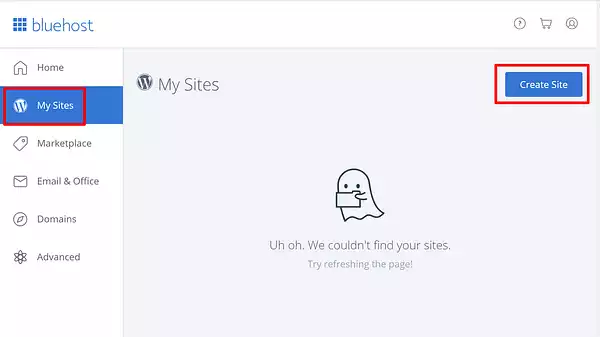How to Create a WordPress Website for Free in Minutes
A WordPress site often ranks higher than a website that isn’t made of WordPress due to the high number of sites and regular updates – they use plugins to create scheduled and optimized content. In addition to these advantages, there are many other reasons why people choose WordPress, including the fact that WordPress sites are mobile-responsive, come with built-in blogs, and offer excellent customer service. This article provides a comprehensive guide to creating a WordPress website for free within minutes.
Step-by-Step instructions for building a WordPress website:
Today, WordPress is the most popular CMS. This easy-to-use and versatile software make it possible for most users and business owners to create a website that meets their needs.1- Identify your site’s purpose.
Choose your niche before you do anything involving WordPress. Creating a WordPress site about a covered subject 10,000 times won’t be beneficial. Don’t forget to pick a topic that interests you, even if you’re not building a WordPress site for an existing business, so updating your site won’t feel like an effort.2- Select a WordPress plan
As we explained in WordPress: The best CMS platform to create website With WordPress.org, you have only one (free) plan option – but you’ll also have to buy your domain, hosting provider, plugins, themes, and everything else related to your website. WordPress.com offers five plans. Choose one that works for you.1- Personal: $4 per month
2- Premium: $8 per month
3- Business: $25 per month
4- eCommerce: $45 per month
The main differences between the plans are monthly fees, customization options, and access to marketing tools.
3- Set up your domain name and hosting provider.
You usually choose your WordPress hosting provider and set up your domain name around the same time when creating your website. First, discuss the differences between your domain name and hosting provider.Your domain name is what people use to find your website on the Internet. It looks like this: www.example.com.
A hosting provider is where you store your website files. Without a hosting provider, your site would not be able to live. Some of the best WordPress hosting providers include WP Engine, Bluehost, and Kinsta.
The best way to pick a hosting and domain provider
WordPress.org requires that you create your domain and find a third-party hosting provider. WordPress.com allows you to choose a custom domain based on your plan, but it handles the hosting for you. Hosting providers affect your website’s speed, security, and reliability. All of the following providers meet WordPress’ three hosting requirements:A PHP version of 7.4 or greater is required
A MySQL version of 5.6 or greater or a MariaDB version of 10.1 or greater.
HTTPS support
Ensure that the hosting provider you choose for your WordPress site meets all the above criteria. Getting a domain name is as simple as searching for one and buying it from your domain registrar. If you have already registered a domain name elsewhere, you can transfer it to your WordPress website if you are new to WordPress.com. Here’s how to start creating your website with Bluehost, one of the most popular hosting services. Let’s assume you don’t have a domain or hosting provider yet.
1- Go to Bluehost’s website and click Get Started.
2- Bluehost’s pricing page will appear, where you can choose four plans.
3- Choosing a plan and clicking Select will take you to a new page to register a domain name.
4- After selecting your domain name, you will be directed to a page to complete your account and billing information.
5- Once you confirm your account and purchase your domain, you can install WordPress through your hosting dashboard.
4- Install WordPress.
Since you’re already signed up with Bluehost and have your hosting setup ready to go, WordPress is the only missing element. You can install WordPress manually. Here’s how: Bluehost should have sent you an email as soon as you completed the sign-up process with instructions on how to get started on your website. To install WordPress on your hosting setup, Bluehost will guide you through an easy-to-use wizard once you’re logged in. you can also install WordPress by clicking the Create Site button under the My Sites section:5- Choose your theme.
Using WordPress’ many themes and templates, you can customize your WordPress website with a variety of layouts, formatting styles, colors, fonts, and other visual options. You can keep the default WordPress theme, but your visitors may not be impressed. A custom WordPress theme, whether free or paid, will make your website look more appealing and professional. There are also hundreds of themes and templates to choose from, much like the many available hosting providers. Whether you want a theme for multiple types of businesses or one you can use for your eCommerce site, portfolio, blog, or business, it doesn’t matter. On top of your theme, you can customize your pages using a builder tool like Elementor. Using WordPress.org, you can find a theme that works well for you by going to your admin dashboard. Clicking Appearance, then Themes.You’ll be taken to a page where you can browse available themes or search for a specific one. You can customize a theme once it is installed. Each theme requires different steps, so follow them carefully during the customization process. Check for documentation as you work through the customization process if the theme has a website (often accessible through the WordPress theme and template library).
6-Add posts and pages to your website.
It’s common for WordPress websites to display content in posts and pages. Posts (or “dynamic pages”) are used for blogs and portfolios since they automatically display your newest website content at the top of your featured content. Because pages remain in the same place all the time, they appeal to business owners more. In WordPress, there are two main post types: posts and pages. Additionally, there are other native and custom post types. Let’s stick with posts and pages for now. To add a post to your website, go to the admin dashboard, click Posts, and then Add New. Add a title, and images, change the format and insert page elements with blocks and shortcodes, then click Save Draft or Publish to take your post live.You can add a page to your website in the same way. In your admin area, click Pages, then Add New. Start by adding a title to the page. Next, you can insert images, embed videos, and add content. You can do the same with multiple pages. Click Save Draft or Publish when you’re done.
7-Customize your website.
Besides the theme you choose, there are several ways to customize your website further. Here are a few options to consider. Let’s start by customizing your site title. From your admin dashboard, select Settings > General. Enter your site title and tagline. You can also toggle other basic site information such as your URL, email, time zone, and more. Changing your home page to a static page is possible under Settings > Reading. If your content remains in one place on your website, you might want to use a dynamic page. If you’re a blogger, consider using a dynamic page. This way, your visitors can easily find your latest posts.8- Install plugins.
The WordPress Plugins Directory contains over 55,000 plugins that add functionality to your website and enhance the user experience. Some of the most popular plugins on the market are:HubSpot WordPress Plugin:
Easily add pop-ups, forms, and live chat to your WordPress website. It can also be used in conjunction with HubSpot’s CRM.All-in-One SEO:
An SEO plugin that improves rankings and identifies SEO growth opportunities.The Events Calendar:
Easily schedule events from your site with this effortless calendar.Yoast SEO:
This app ensures you’re following best practices before launching your website.The SEO Framework:
This plugin can assist you in mastering search engine optimization.Weglot:
A top WordPress and WooCommerce translation plugin. In your admin dashboard, head to the Plugins section. This displays all the plugins you currently have installed on your site.To add a new plugin:
1- Click Add New.
2- Search for your desired plugin, click Install Now, wait a few seconds, and click Activate.
For plugins that do not work, you must activate them after installation. If you would like to add a new plugin, you have to click Add New. Activate the plugin after it has been installed.
9- Increase the speed of your website by optimizing it.
Your visitors will move quickly to another site if the page takes too long to load. You don’t want to frustrate them with slow loading speeds. By enabling browser caching, you can improve the performance of your website. Browser caching saves your website’s data temporarily on your visitors’ browsers. Therefore, your content doesn’t need to be sent from the web server in order to appear in the browser, which speeds up your website. You can enable caching for your website by installing and activating a caching plugin. Using WP Rocket, for example, you’ll be able to speed up your WordPress site in just a few clicks. With powerful options like Delay JS Execution and Remove Unused CSS, you’ll improve your Core Web Vitals scores, PageSpeed Insights scores, and overall loading time.Get Support to Create a Website
To Sum Up
A great website is essential for connecting visitors and leads, creating a positive first impression with new users, and boosting conversions. Fortunately, building your website doesn’t have to be complicated…at least not with WordPress. With no prior experience, you can begin building your site immediately for your business, blog, portfolio, or online store with the easy-to-use CMS.Download this Article in PDF format

Arashtad Custom Services
In Arashtad, we have gathered a professional team of developers who are working in fields such as 3D websites, 3D games, metaverses, and other types of WebGL and 3D applications as well as blockchain development.